A new app is out and
about that lets you type on your smartphone without looking at your screen.
Meet Fleksy, a keyboard app now designed for both iOS and Android devices
that's currently making trends in the app world since it was released. It is
free for iOS users while for Android, you can download and use it for free on
the first month, and then a one-time fee of $3.99 after. But what exactly is
Fleksy and how do you use it?
Overview
According to
Flexsy.com, Fleksy is an application that replaces your device's on-screen
keyboard. Its features include a familiar QWERTY layout, sophisticated
prediction, an autocorrect engine, a larger typing area where you can either
use the traditional buttons like the spacebar or master the app's unique
swipe-based system to space, delete, capitalize, and punctuate. This is why
Fleksy claims that it can do several things better than iOS 7's default
keyboard.
The following apps now
implement the Fleksy keyboard:
- Launch
Center Pro - an application launcher with
shortcuts for frequently accessed tasks
- GV Connect - a Phone and SMS client for
Google Voice users
- BlindSquare - combines location and
FourSquare information to assist virtually-impaired users in their daily
lives
- WordBox - clean and simple text editor
However, getting this
app will not replace your entire keyboard experience on your device. Fleksy can
only be used in individual apps and only for keyboards which app developers
choose to support. Currently, Fleksy continues to work with other app
developers for future integration of its keyboard to their apps.
How
to Use It
First, install the
Fleksy app from the iOS or Google Play Store, and then launch it on your
device. Start typing as you would normally do on a regular keyboard, without
worrying if you make a typo error. You will notice that the app will take care
of the mistakes for you with its autocomplete engine. Now if you want to insert
a space in between words or delete a word, you don't really need to look on the
screen to do that. Just swipe to the right to insert a space or swipe to the
left to delete a text or character. Swipe twice to the right if you need to
insert a punctuation mark, such as a period or a comma, and then swipe down if you
want to scroll through its suggested entries.
The app's excellent
prediction enables it to guess the correct word that you want to type. It also
has an ability to turn its keyboard to completely invisible if in case you need
more typing space. Just tap the area where you think the letters are located as
if the visible keyboard is still there and the results will still be accurately
the same.


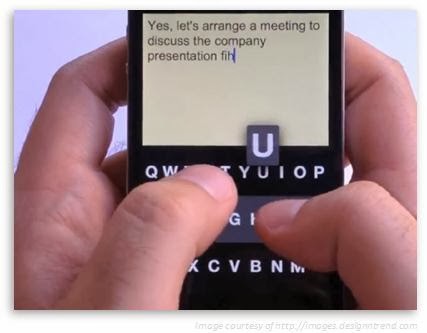








0 comments:
Post a Comment